Planning an event with Ideaflip
In this 3-part series, Rob looks at how you can use Ideaflip to help organise your event. From the planning to participating on the day and getting feedback after the event.
First, we look at how to organise your speakers for your event.
A visual way to get organised
Committing to organising an event is a big deal, it soon becomes a mass of information and can be challenging to keep on top of. There are many solutions to how to manage all this information, Ideaflip offers a simple visual way of getting organised.
Let’s look at the task of organising speakers at your event. You have sent out a call for talks and lots of people have replied. How can you use Ideaflip to pick speakers and curate their talks into an agenda?
Get everything on one Board
First, let's dump all that information onto a Board. Using Ideaflip’s Quick Entry Mode you can quickly type in the speaker's name and the title of their proposed talk.
Top tip: you can also paste a list of these in from an email or a spreadsheet column.
Once all the notes have been created on the board open up each note’s inspector and add their talk synopsis in the notes tab. You can also link to a website or previous talks video in the URL box.

Sorting the good from the bad
Create a few Groups on the Board and title them something like; Definitely Yes; Possibly Yes; Maybe; Not Sure & Definitely No. Then invite your team to collaborate and start to drag the various Notes into the Groups.
If you're undecided, you can place notes on one side or even between groups to indicate an approximate preference. The advantage of Ideaflip is that you don't have to make a definite decision until you're ready.
Are there big disagreements? Why not duplicate the Note with the quick duplicator (top-right of the screen) and put the new Note in a different Group. Then to identify who made this move drag your own icon from the list of Board users (top-right of the screen) and attach it to the note. You can then discuss.
Confirming the Speakers
Once you have chosen your shortlist of speakers you need to confirm that they can do the date and provide any further information on their talk.
Copy your Board from the main menu and make sure you select the Groups with your short-list speakers to be copied as well. For example on the Copy Board dialogue check the Definitely Yes (You're shortlisted) and Possibly Yes (your backup list). Your new Board now has just the relevant information and removes the clutter.
Creating a Schedule
Let’s create a visualisation of your event talks, say we have three streams running through the day, we want to create a 3 column Group to represent this.
Create a group in a tall rectangle shape and call it Stream 1. Duplicate the Group two more times and call them Streams 2 & 3. To line them up perfectly, move them close to one another and then with your mouse pointer over the resize handles (grey circles at the corner) hold down a modifier key (ctrl or alt keys) and Ideaflip will automatically snap your groups together.
You now have 3 columns and you can even create 3 rows using the same process and sit them on top of each other to make a grid. This can represent your 3 streams and morning and afternoon sessions.
You could create a template for this, follow the link below to discover how you can make a reusable Board for future events.
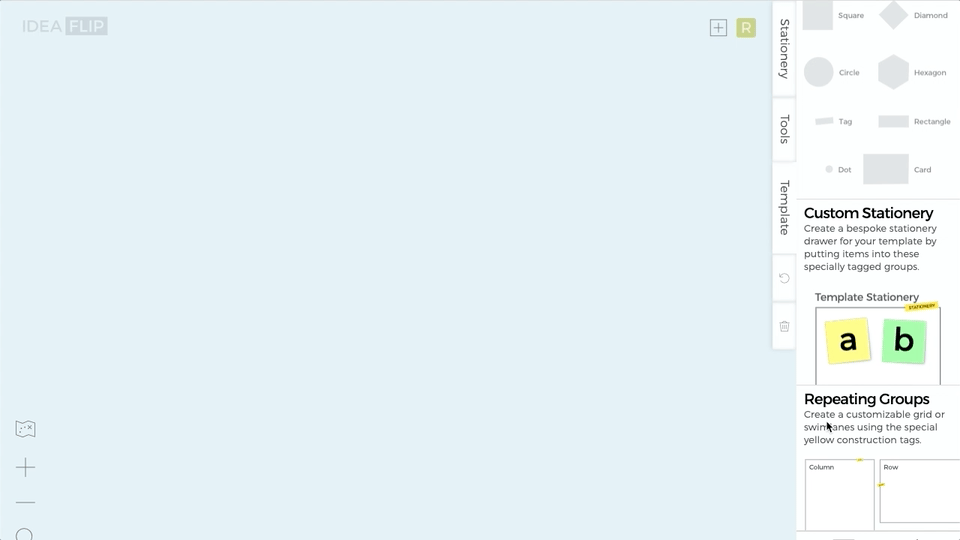
Add titles to your columns and rows and possibly add a line to represent breaks. Adding Emojis is also a good way to brighten up your work.
Putting it all together
Now, you can drag the speakers into your agenda layout. You can continue to rearrange these as you get confirmations from the speakers. You could also use stickers to indicate if you have their slide presentations.
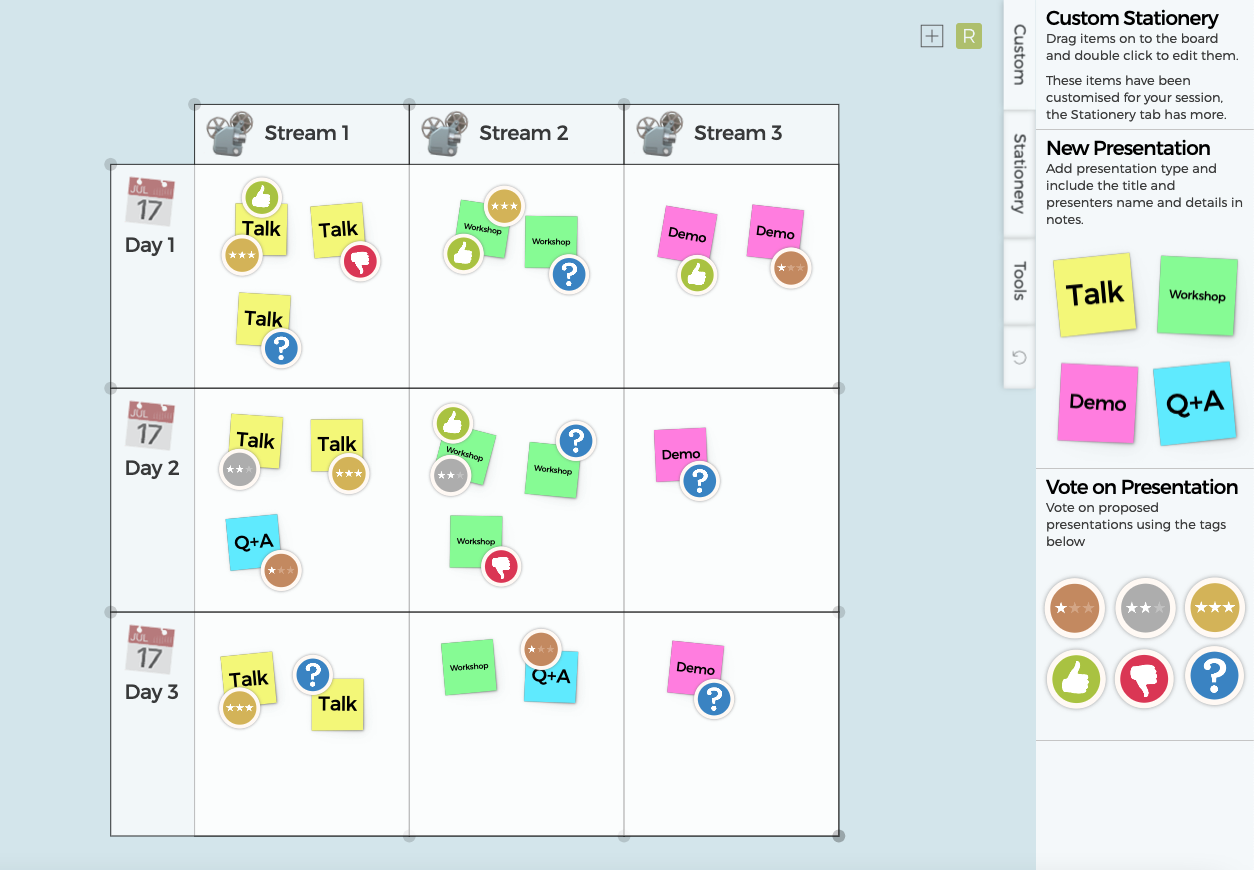
Next we will look at running an Unconference with Ideaflip - stay tuned!
 Online sticky notes to plan, organise and brainstorm with your team remotely
Online sticky notes to plan, organise and brainstorm with your team remotely